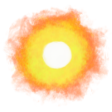Seamless looping Spotify canvas video clip with iMovie
Having jumped into the online music world with my first song I’m now learning of things like Spotify’s canvas 8-second video loop that gives a visual motion touch to the sound.
Here’s how to make a seamless canvas video that loops with iMovie.
- Drag your video clip1 into iMovie, right-click on the video in the timeline and select Detach Audio, then click the audio track and press Delete to remove audio.
- Select the video by clicking it on the timeline, then crop it to 16:9 ratio by clicking the Cropping button above the video preview, setting Style to Crop to Fill, and clicking the check mark.2
- Pick a spot you like in the video and click once to place a vertical marker. Right-click and select Split Clip, then drag the first part of the split video and drop it after the second part.
- Reduce the length of both clips so the entire video is 7 seconds long3 by dragging from the edges in between the two clips. Don’t touch the beginning or end of the clips on the left and right side as this is where the seamless transition occurs.
- Drag-and-drop a Cross Dissolve transition from the Transitions tab on the top of the screen in between the two clips. Double-click the “bow tie” ⧓ icon between the two clip sections and select around 2 seconds.
- Export in high quality by clicking the ↑ Share arrow-icon-in-a-box on the top-right of iMovie’s window.
- Open the folder the video was exported to in the Finder and click View → Show View Options and make sure Show preview column is checked. Then click View → as Columns and click on the video file.
- On the preview column click on Rotate Left on the bottom until your video appears in vertical format.
- Upload your video to your song’s canvas section in your Spotify Artists management page.
-
Slow motion clips work particularly well, but any video will do with some thoughtful editing. ↩︎
-
If you shot the video in landscape orientation, you may want to click the rotate counterclockwise icon before cropping. You will rotate it back afterwards, in step 8. ↩︎
-
iMovie adds some time behind the scenes, so keep the total video time at or below 7 seconds so that the full looping video in the end will be 8 seconds. ↩︎
· ˖ ✦ . ˳
Come with me in creative journeys through music and play by subscribing to my YouTube and Twitch channels. ❤︎ Did you enjoy this post? You can buy me a moment of time.
Possibly Related:
- Crop video with Photoshop
- ♫ Holding On
- The Outside World
- Generation Zero 6 - Radio on Knee
- Hypertexthero Lego camera holder
˳ · ˖
Prior entry: Jonathan Livingston Seagull
Next entry: Piano Place Hold in Am music video