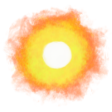Play Jagged Alliance 2 v1.13 on a Mac
Update 2022-12-01: If you want to play Jagged Alliance 2 on a M1 Mac with an ARM processor, see here. Here is documentation on JA 2 v1.13.
〰〰〰
Friends with older Macs in need of a break from reality while remaining safely and soundly by your computer: I have heard your calls in the night, and am here to help.
By the end of this you should have Jagged Alliance 2 — one of my favorite computer video games of all time — running on your Macintosh with (or without) the excellent v1.13 mod.
Note that these instructions are for installing Jagged Alliance 2 on macOS 10.13 High Sierra and below. For macOS 10.5 Catalina and beyond, where 32-bit applications don’t work, there is still a way and you should go read Paul The Tall’s instructions instead. And those of you with PCs, stomping your feet with hands raised: Head here.
Also note that while I try to be accurate, amusing and appropriate, I can certainly miss one of the three, and cannot be responsible for fixing you or your system should either explode when you try the following. All you need is a little patience and attention, and things should be just fine.
Still around and ready to become the boss of a band of charmingly dysfunctional mercenaries in your screen of sin?
Here we go, about 10 steps:
-
Create a new folder called Games and then one called JA2 inside it to keep things organized in
Macintosh HD > Users > your_user_name > Games > JA2 -
Download Wineskin winery, an application that lets you run Windows games on your Mac or Linux computer, and drag it to your Applications folder.
-
Buy Jagged Alliance 2 at Good Old Games ($10) and download the “Offline Backup Game Installer” Apple Disk Image (DMG) file. If you are having trouble finding it on the website: Hover over your account name, click Games, then Jagged Alliance 2, and scroll down to find the download link.
-
Open the DMG file and drag-and-drop the
 Jagged Alliance 2 icon inside it to your main Applications folder at
Jagged Alliance 2 icon inside it to your main Applications folder at Macintosh HD > Applications. You can then eject the DMG and drag-and-drop it into the JA2 folder created above for safe-keeping, if you like. -
Double-click on the Jagged Alliance 2 icon in your Applications folder to start the game and you should see the screen below (if the game does not start the first time, try a second time and it should work). Tip: Press Command-Enter to switch between full-screen and windowed modes.
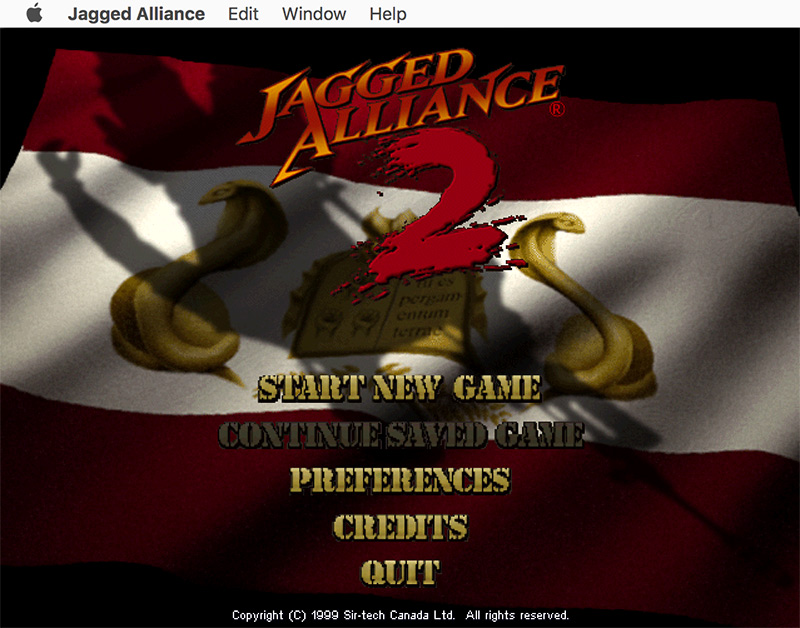
If you have never played Jagged Alliance 2 before, you can stop reading this and enjoy. Update 2020-06-15: If the game seems to run slowly or the screen flickers, see the Updating Wineskin engine and Fixing flickering sections of this post for solutions.
The game is complex enough without all the things added by the v1.13 mod, though I should say that if you play the original game and want higher resolutions, consider using Stracciatella to start “vanilla” JA2 with with some welcome modifications for modern computers.
If you choose to use Stracciatella, here’s a tip to easily point Stracciatella to the right Jagged Alliance 2 game directory on your Mac: ¶ On the Finder top menu click Go > Go to Folder…, paste this in: /Applications/Jagged Alliance 2.app/Contents/Resources/game/Jagged Alliance 2.app/Contents/Resources/drive_c/Program Files/GOG.com/ …and click Go. ¶ Now drag the Jagged Alliance 2 folder to the Favorites section on the Finder sidebar. ¶ Back in Stracciatella, click on the box with three dots … next to the JA2 Game Directory input box and then click on the Jagged Aliance 2 folder in your Favorites sidebar and on Ok. ¶ Click Play Ja2 Stracciatella to start playing!
Want to continue to v1.13 that adds possibilities like multiplayer, zombies, local weather, and an arsenal that would make military-industrial-complexes blush? Okay, lets keep going, but be sure to have launched the game at least once before continuing.
-
Get the latest v1.13 mod archive folder from “The Bear’s Pit forum” that are currently kept in this OneDrive folder, which Microsoft UX designers allow you to view as a list ordered by Last Modified Date by clicking on the icon on the top-right and selecting “List”, and then clicking on the icon next to it and selecting “Modified” and “Descending”. Download the latest one (I am using
SCI_JA2v1.13_Revision_8796_on_GameDir_2531.7z), then move it from your Downloads folder to the JA2 folder you created in the beginning and rename the file to 113latest.7z to help us further below, which should leave you with:Macintosh HD > Users > your_user_name > Games > JA2 > 113latest.7z -
Since the archive folder is in a compression format not present in macOS by default (7z), we need to use the Terminal for some command line magic to extract and install the mod. Scary, but not too difficult. Launch the Terminal application (found in
Macintosh HD > Applications > Utilities > Terminal.app), then install Homebrew on your Mac by following these instructions. Don’t expect beers, do expect command line software. -
Once the Homebrew installation is finished, install the 7z command line utility by typing
brew install p7zipin your Terminal prompt and pressing Enter. -
Finally install Jagged Alliance v1.13 by copying the command below, making sure to first replace ‘your_user_name’ with your Mac username, and pasting it into your Terminal window prompt, then pressing Enter (this command tells 7z to extract 113latest.7z into your vanilla Jagged Alliance 2 game folder and overwrite the right files without prompting):
7z x /Users/your_user_name/Games/JA2/113latest.7z -oc:/Applications/Jagged\ Alliance\ 2.app/Contents/Resources/game/Jagged\ Alliance\ 2.app/Contents/Resources/drive_c/Program\ Files/GOG.com/Jagged\ Alliance\ 2 -aoa -
Keep an eye on your Terminal window and make sure to wait until the extraction finishes. Once it is done, go back to the Applications folder and double-click on Jagged Alliance 2. You should see something like this appear after a couple of introduction screens:
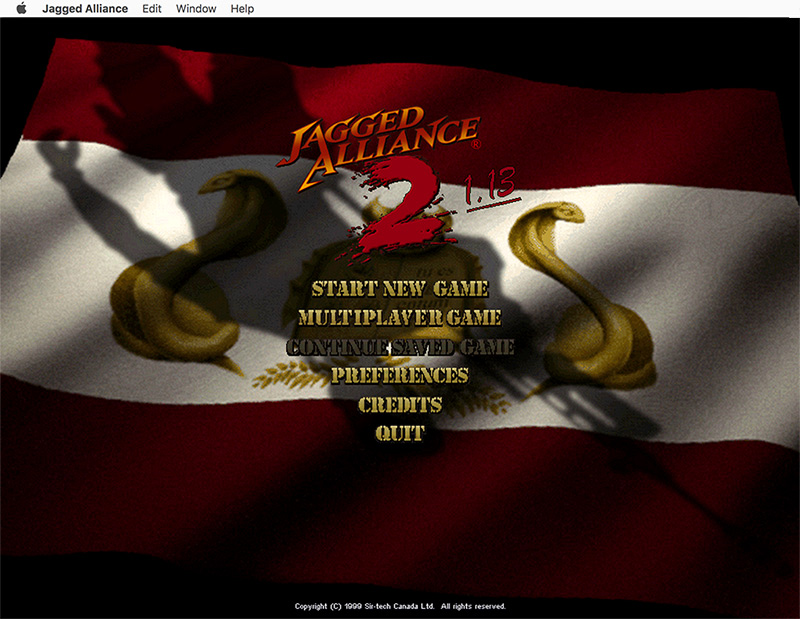
Jump up and off your chair but be careful not hurt your knees, spill any drinks or startle pets or partners. You are headed to Arulco, and you’re the boss. Whichever version you play, the original manual is informative and helpful, but check these keyboard shortcuts if you do play v1.13.
You can see me stream this and other good games at twitch.tv/hypertexthero, and if you enjoy the v1.13 mod please consider supporting its creators through Patreon.
· ˖ ✦ . ˳
Possibly Related:
- ☀️ The Beginning - Jagged Alliance 2 Stracciatella 1
- Jagged Alliance 2
- Which games without modding support you wish had extensive modding support?
- Red Blob Games
- Jagged Alliance 3
˳ · ˖
Prior entry: Signal vs. WhatsApp
Next entry: John Peel BBC Sessions