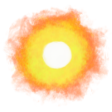Separate music and game audio in OBS
OBS Studio, the world’s best and most popular software for streaming recently had an excellent update for their 10-year anniversary, OBS 28.
My favorite thing about OBS version 28 is the ability to capture audio from individual applications so that you can, for example, play music during your live stream without recording it to your VOD.
Here’s how to do it in Windows and macOS:
-
Make sure you have OBS version 28 or above.
-
Click on Settings in the Controls window, then Output on the left-hand menu, and set the Output Mode dropdown to Advanced.
-
Put a check mark on Twitch VOD Track and a little dark mark on radio input 6 then click Apply or OK on the bottom.
-
Click Audio on the left-hand menu and set both Desktop Audio and Desktop Audio 2 Global Audio Devies to Disabled. Make sure Mic/Aux is set to the device you are using for you Mic input. Click OK on the bottom.
-
Click the plus + sign on the bottom of the Sources window, and select Application Audio Capture or macOS Audio Capture. Give it a name like “Music” and click OK. Choose the window that will be playing music in your web browser, or a local application, and click OK. In macOS, select Application Audio Capture, then select your music application and click OK.
-
Repeat step 5, name it Game Audio and choose the game that you will be playing (you will need to remember to change this when you play a different game). Also repeat step 5 for any other audio sources you would like to capture, such as Discord voice chat.
-
On the top application menu click on Edit → Advanced Audio Properties, and under Tracks make sure Track 1 (stream) is checked for all audio sources. Ensure Track 6 (Twitch VOD track) is unchecked for the “Music” source and any other sources you don’t want recorded to the VOD. Click Close.
I use the open source Open Broadcaster Software almost every day on my Hypertexthero stream on Twitch.
· ˖ ✦ . ˳
Come with me in creative journeys through music and play by subscribing to my YouTube and Twitch channels. ❤︎ Did you enjoy this post? You can buy me a moment of time.
Possibly Related:
- Hypertexthero streaming guide
- Separate Audio in OBS
- Sound Space
- Song stretcher
- Songs I like in each key
˳ · ˖
Prior entry: Moments On Twitch
Next entry: Simulator keybinding locations